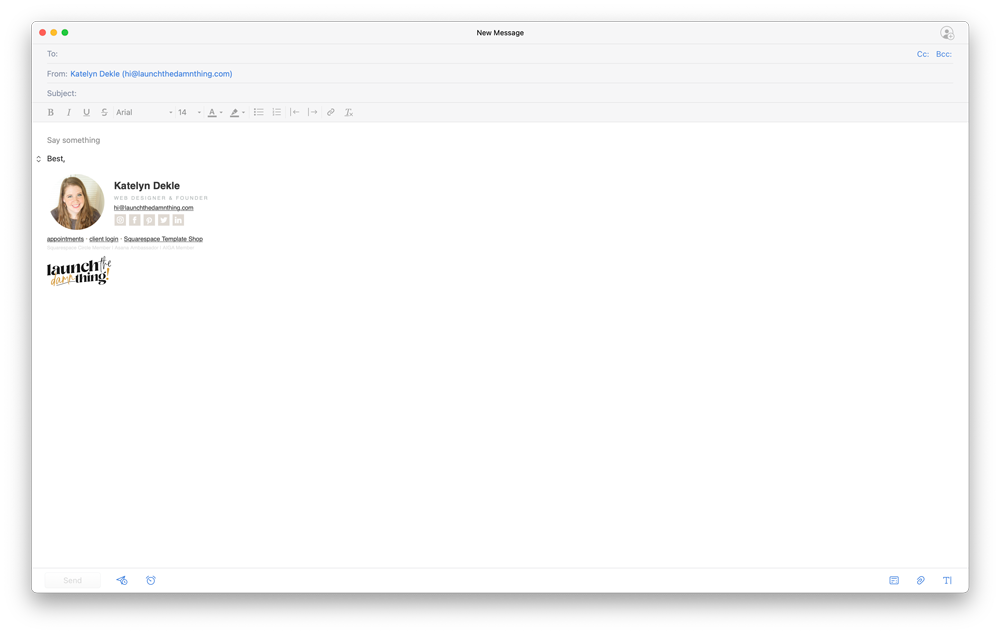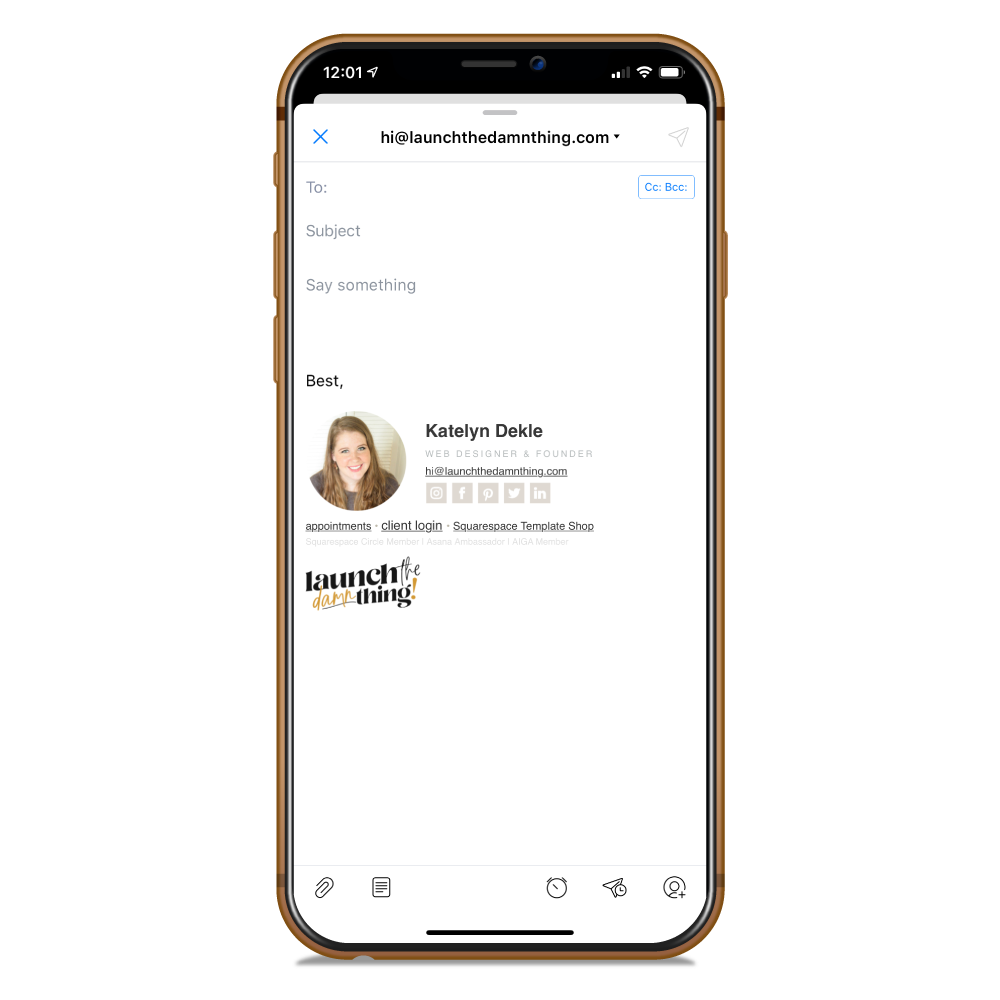15 reasons I'm obsessed with this email app!
We all hate that little number icon on our email. Whether you stress about getting to inbox 0 or ignore that growing number as you only check the emails that feel relevant to you, there’s a better way!
Imagine having control over your inbox again and removing that pesky number badge on your email app that may be causing you stress.
Wouldn’t it be nice if you could be reminded of emails you CANNOT forget about, schedule emails to send later, delegate emails to team members, setup canned emails, manage multiple email accounts and more, all in one place? For FREE!
Then PLEASE keep reading, because I cannot wait to share this with you!
*There are NO affiliate links in this post!
Meet Spark
I’m a die-hard Apple fan, BUT their email app was just not cutting it for business purposes. I manage 3 different accounts and needed, well, more. More control, more flexibility, more features, more customization, more organization, more everything!
So a few years ago I began looking for the holy grail of email apps AND I FOUND IT. I’ve been using it ever since, but it seems like no one I know has ever heard about it!
So it’s time to shout it from the rooftops, folks, because I. Am. Obsessed. 😂
It’s free to download on desktop, tablet & mobile (Android & Apple phones!), though they do have a paid plan for larger teams now, I’m still on the free plan (& have been since 2015-ish).
Click on any of the numbered headers below to see the details & example imagery on Spark’s website. (Again, there are NO affiliate links!)
Controlling your inbox
01. Smart inbox
Automatic categorization for your incoming emails. Sections are created in the Smart feed for Personal, Newsletter & Notifications, making emails from real people top priority.
Pin emails to keep them readily available and contained in their own easily accessible area.
Snooze emails & choose when it reappears back in your inbox.
Undo an accidental archive or delete by shaking your phone or clicking the Undo button.
02. Smart search
Natural language can be used in their search! Like, “attachment from Katelyn,” “link from Katelyn sent yesterday” or even “PDF attachment from Katelyn sent last Monday.”
Saved search queries will help you find things faster if you tend to search for certain types of things regularly.
03. Snooze emails
Hit Snooze when you know you need to deal with an email, but can’t look at it now. No more opening it & marking it as Unread again!
Pick your time when you choose to snooze, with options like: later today, tomorrow, weekend, next week, sometime, pick a date, and choose whether you want to be actually alerted!
Team Functionality
Privately discuss emails inside your inbox. If you have a team, you can comment directly on the email, without sending an actual email to get those comments. Get responses in real time & collaborate on the best way to respond, before you actually have to respond!
Attach files to email comments if you need to share a document/pdf/image with the other team members.
05. Shared drafts
Invite your team to create emails together making real-time edits to the email, know who added what &/or who is helping you edit the email content.
Use the sidechat feature to talk about the email while you’re writing the draft.
On the free plan you can share drafts between 2 team members; if you need more (unlimited) upgrade to their super affordable Premium plan.
Insert auto-fill fields into your email drafts! Use this for field types like: Recipient’s Name, My first name, or create customized placeholders.
Share your templates with your team to have a unified response style or prevent your team members from typing the same types of replies over and over again.
One of my favorite features! I’d been using Chrome extensions to achieve this before, some of which had similar features which overlapped in confusing ways. I’m SO glad to be rid of them in favor of this simplified app!!
On the free plan you can have up to 5 templates at any time, or you can upgrade to the Premium plan to create unlimited templates.
07. Email delegation
Assign an email to a team member and if needed, you can even discuss the email in a private chat.
Set a deadline to make sure the email is handled on time, and get notified when it’s closed or if it was missed.
Keep track of delegated emails easily; they have their own section in your inbox.
On the free plan you can delegate 10 per team, but if you need more, their Premium plan provides unlimited access!
🔥 BONUS! [NEW 2021 feature!]
Shared Inboxes!
Now Spark also allows you to share the inbox itself with your team, –not just delegate emails & share drafts. Seems like a great feature for teams of any size, especially for those with info@, support@, sales@, and others! Here are the details they shared in this new update in the App Store:
grant inbox access to other people, without sharing passwords & login info
assign emails to others or yourself, just like tasks
set deadlines and track progress
discuss emails with others in a private chat alongside the email
write emails collaboratively with your team members in real-time
organize your inbox with labels like “assigned to me”
Watch their short video to see how it works.
Unfortunately, this feature isn’t available on the free plan, but if you know you could use it in your business, it’s actually really cheap to upgrade for access to it. Premium plans are (as of July 2021) “$6.39 per active user, per month billed annually” or “or $7.99 if billed monthly” per active user.
Spend less time in your inbox
08. Send later
Schedule the email to send later and write it whenever you need to. Choose from options like: later today, this evening, tomorrow at 8am or pick a date/time that works for you.
This is one of my MOST FAVORITE features, because (again) I had been using Chrome extensions to do this with my email accounts previously! My work schedule is kinda crazy and I have unusual availability hours; because of that, I sometimes write emails late at night or waaaay early in the morning and don’t want to actually send them at those times. This feature has been a perfect fix for this!
Get a reminder to follow up if no reply by a due date/time. Before you hit send, you can set the email to remind you if you don’t get a reply by X date/time. Feel free to forget about it then, if you need to, because Spark will keep track & remind you. Never forget something important email again!
THIS IS SUCH A GREAT FEATURE for solopreneurs and small business owners!! We have so much going on in our day-to-day. This feature makes sure we never forget to handle the important things in the clutter & chaos that can be our lives.
10. Email signatures
Easily select the right signature between email accounts when you complete an email. Swipe through your selections on your phone, touch-sensitive mouse or trackpad. No matter what email account you’re sending from, you can choose the right signature quickly & easily from each email.
Set default signatures for each of your email accounts. Override the default easily if you need to, with a simple swipe.
Formatted signatures allow for coded email signatures or rich text formatted. Meaning you can get someone to custom code a special email signature for you, or you can set one up using a Google Doc table, cut & paste it into Spark and create something special that way, all by yourself! Signatures sync across devices.
WANT HELP CREATING YOUR PRETTY EMAIL SIGNATURE? FIND OUT HOW:
How to create a ‘pretty’ email signature, code-free!
Mine currently looks like this (created with Signature.Email):
More Features
Smart & simplified notifications means you won’t be notified of EVERY SINGLE EMAIL that drops into your inbox; just the important ones.
Works with Apple Watch too! Use Quick Replies or view the message, right on your watch.
Generate private, email-specific links to share with your team for a single email or an entire email thread, including attachments.
13. Integrations
Save or attach files the normal way or use an integrated 3rd party storage system like Dropbox, Google Drive, Box, iCloud Drive, OneDrive, or Evernote.
Save the email as a PDF, to Pocket or Readability and share it that way or read it later.
From the (Apple) Desktop app, I can also connect the following services to my email:
2Do
Asana
Bear
Evernote
GoToMeeting
MeisterTask
OneNote
OmniFocus
(Apple) Reminders
Things
Todoist
Trello
Wunderlist
Zoom
For more on that, visit their help article on connecting these accounts here.
14. Attachments
Open most attachments natively within the app. No matter what file type, Spark can attach it and you can save it with the integrated options listed above, or of course, onto your device like normal with a simple drag & drop or click of a button.
15. Personalizations
Personalize your swipes. Spark supports up to 4 different types: short & long in both directions. You choose what they do!
Widgets allows 3 custom add-on buttons to your sidebar, like a section for Recently Seen, Calendar or Attachments.
Add or remove elements in the sidebar to navigate easier within the app. Simplify or clutter it up to your heart’s content!
Bonus points for these extras:
Spark allows you to connect your Calendar accounts to the app so you can see & manage it all in one place.
Rich text editing allows you to choose between font choices, bold, italicize, underline or strike-through your text, add linked text, use bullet points or numbered lists, indent paragraphs, change the text color(s), highlight lines of text and remove any formatting from selected text. It also supports attachments, as well as images within the body of the email like Apple Mail folks may be used to. All of this is available on Mobile & Tablet, as well as their Desktop app.
A great How To and Help section on their website if ya need some help. Find info on how to connect accounts, how to block emails or senders, and a few other things.
TRY IT NOW, FOR FREE!
#thankmelater
Can’t find the time to update your website?
Let me help ya check that off your list & GET IT DONE.