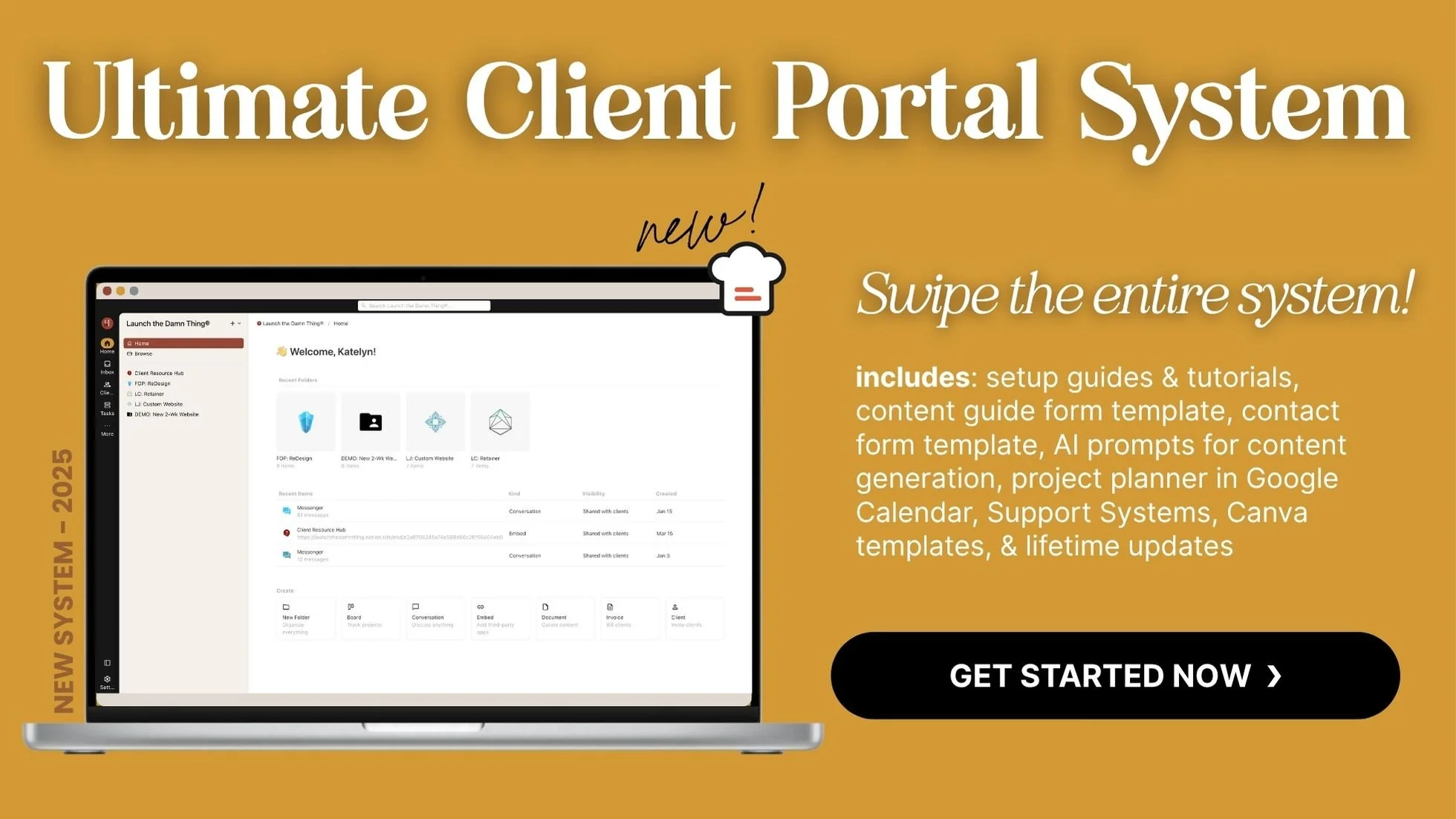Transferring vs. Connecting a Domain: What You Need to Know
What's inside this post: Hide
When I got into web design, I’ll be honest––I had zero clue about the difference between transferring and connecting a domain. None. Zip. Nada. In each project, as 'launch day' got closer, I'd get more anxious about this part of the process, wondering what to do, when to start it, and how any of it would affect my client's launch.
Not to mention questions about dealing with two-factor authentication & logins, who needs what password, and why every single registrar system feels like it was designed to confuse you on purpose. 😂
Sound familiar? If so, this is for you. Today, I’m peeling back the curtain on CLIENT domain management and explaining when (and why) you might want to transfer or connect a client’s domain during your website design project.
Pour yourself a coffee—or maybe something stronger if your last domain transfer gave you PTSD 🥴 —and let’s sort this out!
What is a domain, anyway?
Domains are basically the address for a website. If your client’s website was a house, the domain would be their street address. It’s how people find them online. And just like physical addresses, these domains need to be linked to a specific “house” or website. That’s where domain management comes in.
If you’re a web designer (or just helping with the tech), understanding the basics of how domains work is kiiiiiiind of crucial. Why? Because the wrong move might make a client’s site go poof on launch day if the process is done incorrectly. Talk about awkward.
But don't worry, you won't need to understand what A records vs CNAME vs TXT records mean, or even what they do, but you DO need to at least know the different between the 2 different options of assigning your client's website a 'street address' online.
At the core, managing domains involves two key processes: transferring and connecting.
Transferring a Domain
Let’s start with transferring. This is what you do when you literally pick up your domain (virtually speaking, of course) and place it somewhere else. Going back to our house example, if you lived in a mobile tiny house, it'd be like hooking up your tiny home to a big truck and moving to a new location ––you gotta tell the Post Office what you're new address is, so your current mail will get forwarded to the right place.
😏 Wow, that was a great metaphor! If I don't say so myself. 😂
You’re handing over the domain’s management from one registrar—like GoDaddy or Namecheap—to another registrar company, like Squarespace, BlueHost, TuCows, or whoever.
What does a domain transfer involve?
Again, think of this like moving houses. You box up all the admin stuff about the domain (called DNS records, ie: "Domain Name System") and arrange for it to be sent to the new registrar you're moving to. That’s the new platform officially being responsible for the domain, once transferred.
Each domain has its own records or settings, and those records consist of data that tells the system where that domain's content lives or what to display there. Kind of like map coordinates! CNAME records and A records are most commonly used for dictating which website design shows up when people go to the 'map coordinates' for that domain, and you'll probably be dealing with multiples of each.
Again, you don't have to understand what a CNAME or A record actually does, but you do need to know of them by name, at least!
Here’s the tricky part—transfers are not an instant thing. Most registrars need up to 72 hours to shuffle their virtual paperwork before the transfer is complete. If you accidentally mess something up when you initiate the transfer —like entering an incorrect record—the whole process will hit pause until you fix that error, and restart it. (Yep, it can be annoying.)
Expect hiccups the first few times until you get the hang of it. It's totally normal!
Never be ashamed to reach out for help either. Every domain registrar works a little differently and their naming system or terminology might be a little different too. If you get confused, or even if you're fairly sure you don't need help, it's always smart to ask so you don't have to fix any errors & start a lengthy process over again unnecessarily.
Contrary to what you might assume, understanding what's actually happening during this process & what each record you're adding or editing is actually doing is NOT necessarily part of a web designer's job description. It's great if you do, but that's more for the IT people who manage the back-end of this stuff. Web designers are more front-end people, so it's not as common as you might think, for us to understand it on a more granular level than what I'm telling you in this post.
Don't feel bad if you don't really understand it all, just follow the guides provided by your website host &/or your domain registrar, and ask for help as you want/need it.
Pro tip:
I usually reach out to support every time I make changes to a domain (like transfers or connections), if for no other reason than to get another pair of eyes on what I did & make sure it's right, before the waiting period begins.
Why would someone transfer a domain?
So why do people even bother transferring a domain when it takes longer and causes temporary website downtime? Here are the main reasons:
Consolidated Billing: This is great for non-tech-savvy clients who don’t want to juggle payments between their website host and a third-party domain registrar. Having everything managed by one company simplifies their life.
Long-Term Convenience: If a client feels committed to one platform (like Squarespace), it makes sense to keep everything under that roof. Easier management, fewer logins.
Registrar Preference: Sometimes, certain registrars are just easier to work with—or you might like one platform’s features better than another.
Downtime during a transfer
When you transfer a domain, the website that’s tied to it might go down for a bit during that 72-hour window. It’s kind of like changing your phone number or changing your address at the Post Office—there’s a little in-between time before everything syncs up or gets forwarded smoothly & some calls or mail might be paused or lost in the interim. 😬
In practice, what I've seen during this process is that the old website displays until the transfer process actually begins, then it may be down for up to 60-minutes or so. Then when it comes back up, the website design will probably be the new one instead. Sometimes while this stabilizes, it can revert back to the old design on a page refresh, and if refreshed again, go back to the new design. Either way, once the transfer is complete this will stabilize & the old site won't be shown for that domain anymore. All of this is totally normal in my experience, and if the transfer was initiated correctly, that back-and-forth process will stabilize & stop when it's done.
If your client has an existing site, explain this to them upfront...because trust me, they do NOT want to find out about the downtime after their site (temporarily) disappears.
When to start the transfer process
Timing is everything and there are a few variables to consider.
You’ll want to kick off the transfer early in the week—say, Monday or Tuesday—if your client’s launch date is on Friday. This gives you a buffer in case something goes wrong and the process has to restart. Nobody wants to be launching with a domain still stuck in DNS limbo.
So just talk to your client & agree on a date that they want the new site design to be live, and start the transfer process about 3-6 days before that.
If you start it 4-6 days early, and you don't have any errors, then congrats! Just have your client 'announce' the new website on launch day when the new design is live & stabilized.
If you start it 3 days early, this gives you just enough time for ONE 72-hour cycle which is the typical wait time for a transfer to complete. If you have no errors, this should be enough time, but you won't have any wiggle room if anything goes wrong.
If you start it 1 day early or on the last day of the project, just make sure that the client is okay with the down time they'll have after you initiate the transfer process, because that will happen over the weekend & potentially outside of your active project timeline. Prepare for support requests or questions if they get worried while you're "not watching it" after the project is over.
I've done ALL of those options, it just depends on the client, their deadline and other variables, but I always discuss it with them & we make the best decision that fits their specific situation! It's not a one-size-fits-all type of thing.
Connecting a Domain
Now, connecting a domain is a whole different vibe! You’re not moving anything; you’re just pointing the domain to a new location (or 'home address').
Think of it like forwarding mail to an Airbnb while keeping your permanent address!
What does domain connection look like?
In practical terms, you leave the domain where it’s registered—GoDaddy, Namecheap, TuCows, Domains.com, whatever—and set it to “point” at whichever platform the site was built on. This involves updating &/or adding to the DNS records to say, “Hey, send people over here now.”
It sounds fancy, but most registrars have step-by-step guides to help with this so it’s not too intimidating, and you can (& should) always ask for help from support from both the website host & the domain registrar if you need it.
That said, because this process completes so quickly, if you do mess up, it's much less of a hassle to start over & fix it, and requires a lot less time to do, even with mess-ups.
Why connecting can be simpler
Speedy Process: Unlike transferring, this is much faster—think 10 minutes to an hour (or up to 24 hours max, depending on the domain provider). There’s way less risk of downtime since you’re not actually uprooting or permanently moving anything.
Flexibility: If the client loves their current registrar or has a bunch of other domains parked there, it’s totally fine to leave things as-is.
Tech-Savvy Clients: If your client knows how to manage domains (or could learn quickly), there’s no burning need to consolidate everything in one place.
Does Squarespace Recommend Connecting or Transferring?
Platforms like Squarespace do recommend transferring the domain over to them instead of connecting one, but... why? Well, it's likely a few reasons:
✅ The benefits to consider:
DOMAIN TRANSFERS:
having the website host and domain under one roof removes extra billing layers and is just less to remember for their more DIY-focused customers. For less experienced or less tech savvy clients or users, that can be a huge plus.
more money in their pocket as a company, because you're paying them for your website (content) hosting and annually for the domain too
From a support perspective, it may be helpful to have the website & the domain information together in the same neighborhood, so to speak, if help is ever required in the future.
Generally speaking, Squarespace's systems are simpler & easier to use, and so is less jarring than using Squarespace and then every so often needing to log in & remember where things are in GoDaddy, or whatever your domain host is if separate.
DOMAIN CONNECTIONS:
it's works very quickly
it's less technical to do
doesn't take the website down for as long while the new connection settles into place
❌ The downsides to consider:
DOMAIN TRANSFERS:
works slowly; the process takes 3 days (or up to 72 hours) and rarely requires less time than that, so you can expect at least 3 days on average to complete the transfer
the process WILL take the website down at some point during the transfer process & there's no guarantee for how quickly it'll come back up once it's down; it could be down for an hour or a whole day 🤷🏻♀️
a little more technical to set up
because the process already takes a long time, any errors that need to be fixed will start the process over again so how long it takes in total will depend upon how accurately it's started
may affect the sites's SEO in the short-term, but should bounce back if all other best practices are followed
if the domain was purchased any time in the last 60 days, you will have to wait for the (average) 60-day deadline to pass before you'll be able to transfer it elsewhere; that's a pretty standard timeline for any domain registrar.
DOMAIN CONNECTIONS:
you can't entirely manage a connected domain in Squarespace; some settings can only be edited or accessed from within the original registrar
two separate things & places to manage details in (billing, logins, security, settings sort of exist in 2 different places, etc)
Transfer or Connect: Which should you choose?
Let’s break this down & try to make it simple! You’ll pick transferring or connecting based on a mix of factors:
When to transfer a domain
Go this route if:
You’ve got a client who wants all their billing to come from one place.
They’re okay with the website being down for a short while.
They’re planning to stick with the same website host/platform for a long time.
They're a bit tech savvy &/or don't mind contacting support if they need help.
When to connect a domain
Choose this option if:
The client is happy with their current domain registrar.
They don’t want even a second of downtime—like, downtime is their worst nightmare.
They’re fine managing separate billing for the registrar and website host.
Let’s Talk About Squarespace Domains
If you’re working with Squarespace, things get a little more interesting. Squarespace purchased Google Domains in 2023, which adds another layer to domain management for those who were moved over from Google once Google shut down their own domain services shortly after.
The good news? Squarespace makes it easy to buy new domains, and manage or connect domains, whether or not you’re using their website platform.
3 important notes:
This new addition to their services means you can buy domains through Squarespace (just like you could via Google, before) without also hosting your website with Squarespace, if you want.
Moving a domain around within Squarespace is ultra-simple. There’s quick access from within the Squarespace Domain settings panel reminding you to buy a website hosting plan for the domain, or attach any parked domains that could be grouped with it.
Squarespace Support has historically been email & live chat only, and has been easy to access for users, for many years. In mid 2024, that changed during the transition process of moving Google Domains' customers over to Squarespace. In 2025, they will slowly be rolling out a live-chat-only approach for all regular users. Only Circle members will also have access to email support if needed. You can read more about it in their announcement in the Circle forum here.
Squarespace has streamlined a lot here, which is a win if you’re already working with their platform.
Pro Tips for Managing Client Expectations
Whether you’re transferring or connecting, managing expectations is key. Your clients might not be super tech-savvy, so you can keep them in the loop with these tips:
Ask for a Launch Date:
Get clarity on when they want their new website to go live and plan your domain strategy around that date & their goals for that date.Explain Possible Downtime:
Especially if you’re transferring a domain, downtime’s unavoidable. Reassure them that this is normal, but make sure they know it will happen so they can make an informed decision.Plan for Mistakes:
Nobody’s perfect—leave wiggle room in your timeline in case there’s an issue during the process, and reach out to support from the domain registrar &/or the website platform if needed.Show Them the Basics:
After wrapping up the project, show clients where their domain lives. If it lives in Squarespace, show them where to buy more domains for that website, and where the "DNS" settings are. It’ll make life easier for everyone. They'll probably forget or be too nervous to mess with those things without our help, but it's good practice to show them anyway!
A few final tips for making this decision
Picking between transferring and connecting a client domain doesn’t have to be stressful! With the right info, you can figure out what makes sense for the client’s needs and timeline. Just remember: transferring takes longer (~72 hours), but simplifies billing & management in the long run. Connecting is quicker and avoids downtime, but leaves domain billing & management separate.
Ultimately, the goal is to have the website up and running perfectly come launch day, but that doesn't mean it HAS to go "live" on that exact day. 😉
So figure out your client’s priorities, leave extra time for hiccups, and you’ll be the calm your client needs when they’re sweating the scary stuff.