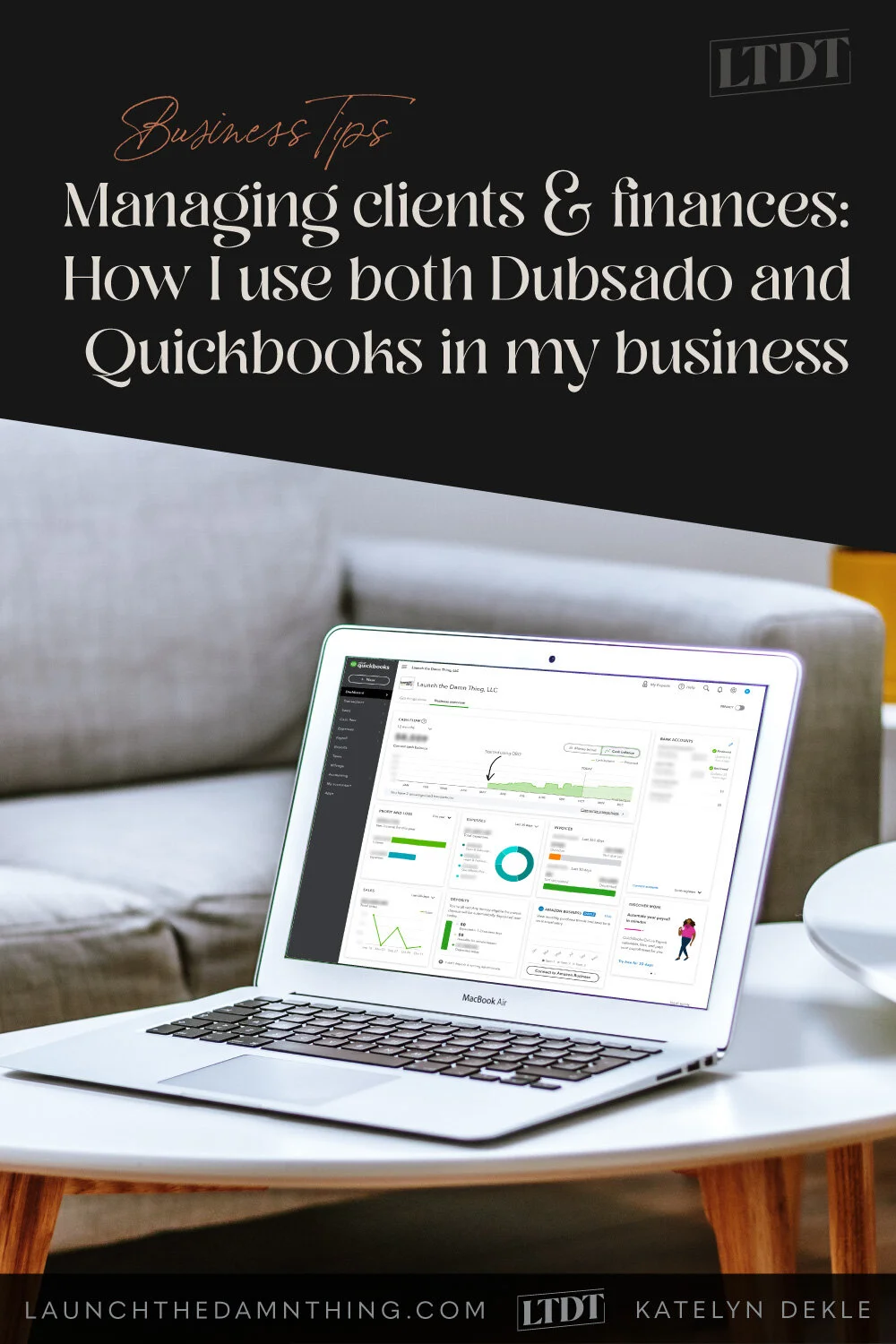Managing clients and finances: How I use both Dubsado and Quickbooks in my business
Table of Contents Show
📌 Pin it!
I’d been running a freelance side-hustle for a few years, and during that time I had limited free time to take clients, which put a cap on my side-hustle income. That meant that I didn’t need ‘official’ accounting software to manage business finances because there simply wasn’t enough to manage that warranted paying for another software that did that for me.
Well, that changed mid-2020 when during a pandemic I got furloughed from my 9-5 thanks to drastically slowed business and decided to use the opportunity to go full-time freelance.
Within a few months, Dubsado’s lite accounting features weren’t cutting it anymore and I knew it was finally time to jump into something else, but that presented a serious set of issues to consider, and frankly, it took me a bit to sort out what to do.
Now that I’ve got it sorted and my bookkeeper is happy, I’m sharing this tidbit with you because it seems like it’s not so common a solution (ie: it’s likely not easy to figure this out via Google search).
So with that in mind, let’s jump right into it!
My search for an accounting app that worked with Dubsado
Accounting software options:
Quickbooks, Xero, Freshbooks…where do I start?
First and foremost: I am not a financial expert of ANY kind, and I hate balancing, accounting, reconciling, …well, math in general –okay?
So you can imagine that when I set out to decide what accounting software I’d use to manage my finances, I was immediately overwhelmed.
Which one would be the best fit for me?
Do I go with a free option like Wave?
Or a cheap option like Xero?
Is it hard to migrate if I choose one that doesn’t work for me?
What about Freshbooks?
What about Quickbooks, and... which one?
Quickbooks desktop?
Quickbooks Online?
Quickbooks Self-Employed?
I’d tried Wave in the past and it had left a bad taste in my mouth, mostly because I (admittedly) don’t know accounting terminology and it was full of that so I wasn’t able to pick it up quickly and it felt overwhelming to be in there. So, Wave was out.
What I knew of Quickbooks was the desktop version my previous 9-5 used which was boring & looked like… well, all Windows software because that’s the only place I’d ever seen it used… on Windows computers. I’m a Mac girl and have been for nearly 20 years, so this was a concern simply for the fact that I wanted to learn how to use it well enough to actually use it and so it needed to be easy to learn my way around and frankly having it look ‘pretty’ was a factor in that.
What I knew of Quickbooks Online was that an entrepreneurial family member with a successful business uses/has used it and complains about it all the time. So was that because it actually sucked? Also, WTF is the difference between QB and QBO anyway? Is QBO really online-only?
Annnyway, you can see the path I was quickly heading down here.
I decided to JUST TRY SOMEthing.
Xero. It integrates with Dubsado, I’d heard of it before, so I said, what the hell; let’s try this one!
I created an account, synced it with my Dubsado account, and then upon realizing that my income/expense categories didn’t just magically populate over there, I logged into Xero to set that up… and immediately felt like I’d made a mistake. 😂
Their user interface is SO dated and ugly. On top of that, –it’s like they didn’t even bother trying to set it up in a way that non-accountants/bookkeepers could figure out where to go or how to do anything. Like they never gave a thought to the fact that since they’re one of the cheaper options, self-employed people with very small businesses and no employees/team members/assistants might want to use it… but would have trouble doing so.
Xero was not for me; I hated it.
I had Xero for 1-2 months and I might have logged in a handful of times. [Read: I wasn’t using it, which was kind of –completely– missing the whole point… right?]
Each time I logged in I thought, “what…….where do I…… it seems like this should feel a lot simpler…”
I mean, it’s not like I started using Xero with a multi-million dollar business to manage. It was just me, and my only goal was to replace my meager 9-5’s salary. Given that, it should’ve felt less overwhelming, and since it didn’t, I’m crediting Xero’s terrible UI.
Switching to Quickbooks Online
I promptly switched to Quickbooks Online, disconnected Xero from Dubsado, and once that was done I synced it with my new QBO account.
Now 1,000% fully aware of my complete and total incompetence in the accounting dept, I reached out to my bookkeeper friend Galynne of Duly Noted Financial to help me get set up properly in QBO and learn how to use the basics.
As soon as I saw her initial reply in my inbox, I IMMEDIATELY felt better.
She & I made a quick gameplan, I sent her docs that she needed to set up QBO for me, and she got to work setting it up. Once she was done, we had a training session call where she taught me how to do day-to-day type basics and run reports like my Profit & Loss statements which I’d previously only ever done in Dubsado. I got the recording of that call to refer back to and felt like an enormous weight had been lifted off my shoulders just knowing I could reach out to her for help if ––who am I kidding, here,–– WHEN I needed it again.
But, there were a few kinks…
She suggested I NOT sync QBO with Dubsado. 😬 Her reasoning made sense, and I had already seen the problems/quirks it was causing myself as the sync created some redundant processes, and it brought in EVERY invoice I’d ever sent from Dubsado dating back to 2017, which didn’t need to be brought in as those tax years had already been filed. Not to mention the fact that the sync is (as of posting) a one-way street communication line from Dubsado to Quickbooks, which doesn’t sync changes made in QBO back to Dubsado.
I agreed with her and started testing to figure out how this would work.
I’d been invoicing with Dubsado for YEARS prior to this, and I suddenly wondered where this left me with it. How useful was it if I couldn’t invoice there anymore? I felt like I was looking at nixing Dubsado proposals that generated invoices, and payment schedules, and custom payment reminders… Don’t worry, I’ll answer these things in a second.
What were the problems? Here are the 4 biggest issues:
Again, Dubsado’s integration with Quickbooks is a one-way street. When you add or edit something in Dubsado it syncs to QBO either automatically or manually, BUT the reverse is not true; if you add/edit something in QBO it does NOT sync back to Dubsado for the change to be reflected in both places. So that can become tricky to manage.
Managing incoming payments from Dubsado invoices via Stripe, in QBO, is a headache. Why? Because Stripe takes their fee before it deposits the payment, which means the amount deposited is always different than the amount billed, leaving you with extra steps when you categorize income transactions & reconcile your accounts because you’ll have to be logged into Stripe, Dubsado, and Quickbooks in order to see all the data you need (Invoice # from Dubsado, payer & original amount in Stripe + the fee taken which isn’t shown in Dubsado, and the transaction as QBO pulls it from your bank account.) The fix? See #3.
Stop invoicing in Dubsado and start invoicing in QBO instead so you can take advantage of their own payment processor; it’s a little cheaper and MUCH simpler to manage. QBO Payments are handled differently because QBO deposits the entire paid amount & immediately debits the fee to process that payment. That processing fee comes out as a separate transaction, making things a lot simpler because you no longer have to log every payment as a split transaction to account for the missing processing fee.
My inquiries come in through a Dubsado form, which means they are not populating in my QBO address book. I didn’t want to stop using Dubsado for the inquiry form but at the time it seemed like I’d have to, so I tried using Notion + Chilipepper to collect lead inquiries with plans to stop using Dubsado completely (sadly!) While this is certainly still a great alternative if you hook up Notion with Zapier to automate the submission confirmation email that goes out after a potential client has applied, –I still had to figure out how to add the information somewhere else (either Dubs or QBO), so it didn’t simplify anything; it was just an added step in an already somewhat complicated process. Ultimately what I do is just manually add the client to QBO when I create the invoice, but I could probably set up Zapier to do this for me if I was really motivated.
OK, so now what?
For a while, I tried using HelloSign for contracts, QBO for invoicing, and Notion for client management. It worked for a hot minute, but I felt as scattered as I actually was. It was awful to log in to each thing and create a thing for a new client and link them all together. Then once they’re created, in what order do you send all of these things? How do you create a proposal in QBO?
–And don’t even get me started on having to manually send individual paperwork: a proposal (“estimate”) from QBO, a contract from HelloSign, an Invoice from QBO, lead inquiry forms in Dubsado…
Skip this misery, avoid the trial-and-error I experienced, and just do what I finally figured out. Get my step-by-step process that allows me to easily use BOTH softwares for what they're best at, and nix the rest.
Try Quickbooks Online
It’s way easier to use than Xero! Start with the Simple Start plan, and use my affiliate link to get 50% off your first 3 months + a $50 Visa gift card.
A happy marriage between Dubsado + Quickbooks Online
The number one thing I was forgetting, is that Dubsado is super CUSTOMIZABLE. (Duh. 🤦🏼♀️) But what do I mean by that?
Proposals don’t HAVE to generate an invoice.
Whaaaaaaat? I don’t know why, but I’d never thought about that before.
It wasn’t even until I was in the course Booked Out Designer, by Elizabeth McCravy* (which was awesome, BTW) that I realized the proposal didn’t have to be this elaborate, highly detailed thing like a brochure for my services. It could be, –but it didn’t have to be.
So I immediately reached out to Dubsado support to ask questions like, how do I make sure my proposal doesn’t generate an invoice? And here’s what I figured out:
As long as the ‘view invoice’ setting is turned OFF in the proposal, that tab won’t show up at the top of the proposal/contract navigation when sending it to a client.
If the proposal doesn’t have a “Package” block in it, it won’t generate a new/additional invoice when submitted by the client.
If the proposal doesn’t link to a Dubsado invoice, the client can’t accidentally pay through Dubsado/Stripe instead of your accounting app, causing all those undesirable redundancy quirks I mentioned above.
Even better: if you TURN OFF payment options in your account’s settings, the Dubsado “pay” buttons disappear on its invoice entirely, no matter what. And if you DO use the Dubsado invoice & allow the Proposal to display the Invoice, you can use Custom Mapped Fields to map the QBO invoice links to button links in the Notes section of the Dubsado invoice, and that will allow you to have “pay” buttons that re-direct to QBO to collect payment, while displaying the Dubsado invoice that works with the proposal & contract as normal. 🤯
Thank you to Colie James & her ah-mazing Dubsado VIP Days for helping me with this process!! Not only did she help me figure out how to use QBO with Dubsado, she set up workflows that would automate AND remind me of all the extra backend steps along the way.
That means you can continue to use basically the same process you’re used to in Dubsado, but just move your invoicing over to QBO instead. Now you won’t have to leave Dubs and have all your client management pieces in 40 different apps because there is a way to make using both much simpler and nearly seamless.
Create the reproducible process with 3-4 steps:
I templatized much of these steps in Dubsado or Quickbooks to simplify further and keep me from doing things redundantly (over and over).
Create the estimate/invoice in QBO.
First, I created “Packages” in QBO, listing the details in the description and the cost for each. That way, much like in Dubsado, I never had to remember what each includes, and I can copy/paste these details into the proposal in Dubsado in the next step. Now building an invoice is super quick & easy, because all the info is readily available.
I figured out how to divide up an invoice into multiple payments by creating an estimate. Estimates let you divide up the payment into multiple invoices, which sounds complex but it’s actually very simple and you can choose what percentage to use when you break up the total. I usually do 3 payments: 33% to book, 33% at project start, and 34% the day before launch.
For website design packages (a larger investment):
generate an estimate in QBO, then “convert” that into the invoices/payments with separate due dates by clicking “Create invoice” on that estimate, choose the percentage to invoice and pick a due date for it, then “Save & close” and repeat for each additional payment needed. Then grab the share link for each & dump that into a Custom Field in the project inside Dubsado. Quick, and easy!For VIP Days (a smaller investment):
generate an invoice in QBO with a single due date; no payment plan means I skip the estimate & just create the single invoice. Grab the share link & dump that into a Custom Field in the project inside Dubsado.
(OPTIONS) Add the proposal to the project in Dubsado, if you’re using one, or skip it (here’s how):
If you want, you could create 1 proposal per package type and set up the details for each so you don’t have to copy/paste details from QBO each time, you’d just pick the proposal version you need for each new client & go, with Smart Fields mapping 95% of the customizable data for you.Option 1 - SKIP THE PROPOSAL: if you don’t use a proposal, just send the Estimate from QBO and skip this part!
NOTE: if you choose to skip this step, you will send the contract link (from your project in Dubsado) & then skip the remaining parts of Step 2.
Contracts have a share link, so this is easy to do! You can always just send the contract via a link in a regular email. It’s actually all you really need to send IF all the same info is in your invoice(s) created in QBO & those are linked at the bottom of your contract. It might not look as ‘pleasant’ to the client to see the contract first, but you can certainly spruce up the contract to make it pretty & easier to digest.
Option 2 - SEND A PROPOSAL (+ CONTRACT & INVOICE TOGETHER):
Use the invoice links from QBO in their custom mapped fields (pre-set these in your Dubsado account settings, so they will be empty & waiting in each new project)
Add a proposal (one with an associated contract & set it to include the invoice) to the project
Open the invoice, add the correct package manually, then add the correct payment plan (so the payment schedule will show up in the Proposal & the Contract if you’ve added it there)
Edit the package details in the Invoice, if needed,
then copy/paste into the Proposal (remember, we don’t want to add a “Package” block into the Proposal or it will add it to the invoice, doubling the total)
separately list any Benefits & Bonus services in the Proposal in a different section to make sure they stand out
List the investment & basic project details (however you want)
I added a simple table with the Job Title, very simple description (ie: Custom Website Design), quantity, taxes added (if any), and the project’s investment total
list project start and end dates
list a payment schedule so they can see due dates for those payments
you can type this in manually using another simple table
I prefer it to be automatically mapped, so the Payment Plan maps that info from the invoice in Dubsado
(As previously discussed, we’ve) Added button(s) to the Notes section of the Dubsado invoice; each links to the associated QBO invoice we set up before; each button can open that invoice in a new tab & allow the client to make a payment through QBO, from the Dubsado invoice.
tip: select all the buttons in the notes & right align them because it looks better on the preview for the client
tip: need more than 1 button? Label 1 as “Make Initial Payment,” and the others something like “Make 2nd Payment” or “Pay 2nd Invoice,” etc so it’s clear what each one links to
Then add a field to give the client a chance to agree or disagree with the proposal, so you know whether they want to move forward or not.
Add a field to collect questions about the proposal
Add fields to get their billing info (or whatever else you need)
Add your signoff statement (ie: Thank you, {{client.firstName}}! Looking forward to working with you.) and your logo
Add your contract to the Project in Dubsado, if one wasn’t attached to the Proposal you added.
My contract has Smart fields that map details from the inquiry form and the Project, like start/end dates, total investment amount, job title & description, payment schedule (if one was created in Step 2), etc. so this doesn’t require much editing –if any– before I send it off.
Copy/paste bulleted package details from the proposal, a mapped ‘invoice details’ smart field, or QBO invoice/estimate into the scope of work section –depending on your preference
make sure any add-ons the client requested have been listed everywhere if manually editing!
“Attach” your invoice to the contract:
use the Smart Field to add a button or hyperlink to the Dubsado invoice, which has your QBO invoice links on it
Send it! Grab the share link, or use a canned email to “send form” with the Proposal, which also sends the Contract & Invoice with it! One link to send it all. 💍🧙🏻♂️
It SOUNDS complex, I know, but it’s actually less complicated than setting up your Dubsado forms for all this stuff to start with, ESPECIALLY if you’re using workflows to do much of this for you.
Thanks to Colie, as mentioned above, 85% (or more) of my entire process is automated for me now. I have a workflow for each stage from inquiry to booking to onboarding to support and there are a few to-dos throughout those workflows that remind me of tasks I need to do, as needed, such as applying the payment in Dubsado when they pay a QBO invoice, so the workflow can progress, etc. My workflows even START other workflows –it’s a beautiful system!
All you have to remember is to use your Dubsado forms withOUT having a way to pay through Dubsado, which means adding buttons or hyperlinks that will open your QBO invoice so they can pay over there instead, but still sign the contract & use the forms in Dubsado. So whatever that looks like for you, will be totally fine.
Remember, there’s no such thing as perfect
When I first set this up, I had a few glitches to work out, as these things usually do. And I eventually went to Colie for professional help. She did a deep dive on how I wanted things to work, then set it up for me in a day, gave me 30 days of support, during which I tested all the workflows & canned emails & forms, etc (4x…), and when I was pretty sure everything was good, she went over my changes with me to make sure everything was running smoothly.
Just make sure you test it all yourself before you actually send it to a client. Have a friend or family member go through the process as if they were a client, and ask Dubsado’s awesome support gurus questions as they form, ––or ask Colie.
If something goes wrong when you’re using this system “in the wild” –don’t worry about it! These things happen, so it’s all in how you handle it after it happens. If it does, just have a canned email ready to go that says something like:
Hey Client,
I’m so sorry that happened! I’ve just switched systems and am still working out the kinks in this new process. Please feel free to let me know if you run into any other trouble so I can fix it right away; I want to make it as easy and seamless as possible, so I’d really appreciate your feedback!
That way they know you know you’re not just an aloof & unorganized person, but just a regular ‘ol human that occasionally makes a mistake & has to fix it. Big whoop. 😉
Try Quickbooks Online
It’s way easier to use than Xero! Start with the Simple Start plan, and use my affiliate link to get 50% off your first 3 months + a $50 Visa gift card.