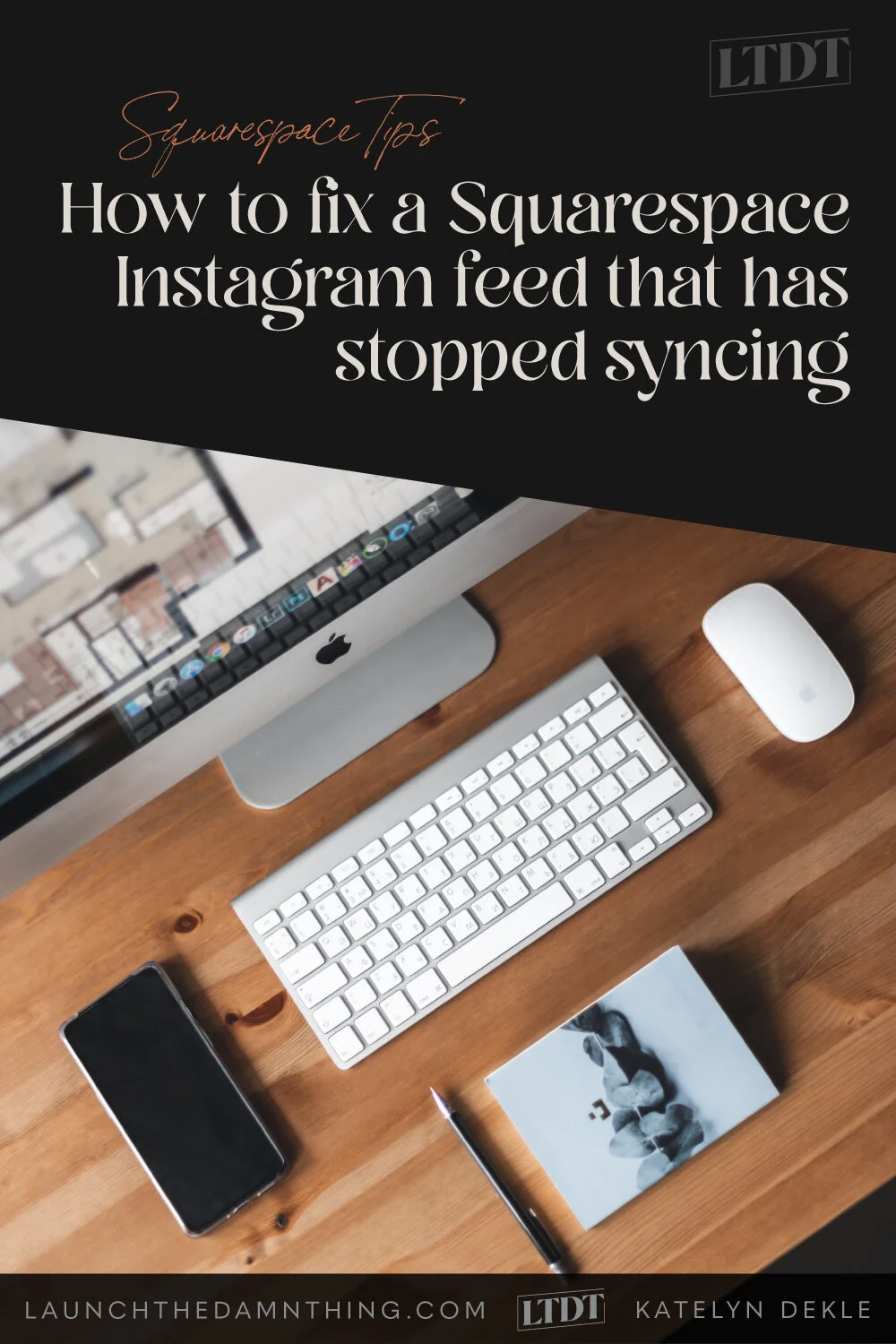How to fix a Squarespace Instagram feed that stopped syncing
Table of Contents Show
📌 Pin it!
This week when Facebook took a hiatus shortly after the whistleblower let loose her “secret” knowledge that we all already suspected, –people everywhere were confused.
Maybe you thought your site’s IG feed's sync was broken with everything else. Maybe with all the attention on social media being down, you accidentally noticed the Instagram feed on your site was WAY outdated & didn't have a single new post on it. Whoops.
As far as the hiatus, who the hell knows. Zuck was likely just screwin’ with us while they frantically tried to cover their tracks behind the scenes. 😂
But as far as the feed's sync breaking from time to time, that's a real thing, and it brings up a great set of FAQs related to the way social media platforms integrate with Squarespace sites.
There are two areas where you can connect your socials to your Squarespace website, but their terminology may not be 100% clear. So, let’s hop right in!
Rather watch the short video? Click here to skip ahead & watch!
Common questions about social media and websites
the difference between “Social Links” and “Connected Accounts” in Settings
how to connect social media account feeds
How to fix an Instagram feed that stopped syncing
Social Links vs. Connected Accounts
Social Links is literally just a link from the icon on your website to your account page on that social media platform. It does not pull or push data from one place to the other (ie: bring in a feed from that platform, or send posts to that social media page from Squarespace).
These links are something I usually set up for my clients when I design their custom site, because it does not require a login to each platform in order to display the link to the correct page.
Connected Accounts does create a connection between your website and your social media platform of choice. There are fewer options here, but the major platforms are available. Because this is a connection, creating an information bridge between Squarespace and the social media page of your choice, this does require a login to each one in order to establish your secure ownership of both & your permission for one to talk to the other.
This allows you to “pull” data from and display it via a synced feed for things like Instagram and Twitter. It also allows your blog posts to “push” to other places like your Pinterest, Facebook, LinkedIn, or Twitter account. The options for that pushed post are limited to things like the title, link and image.
How to “connect” an account
Go to Settings < Connected Accounts < click Connect Account, pick from the list or start typing in the search bar to see if one not shown is available. You’ll get a popup window to log into your account on that platform & “Allow” permissions for it to be connected to your website, so make sure you select Allow if asked.
Once that part is done, you’ll be redirected back to the website window where you can choose any remaining options in that last popup window, then click Save. Done!
How to fix a social media feed that has stopped syncing
Instagram is by far the most popular connection to use as a Connected Account, and so it’s also by far the one I get the most questions about.
Occasionally the connection breaks due to backend updates on either Squarespace or the social media platform’s side. It’s nothing you or I did wrong, it just happens somewhat frequently as shit gets updated that’s out of our control. Sometimes it’s just the permissions timing out and they need to be reestablished for the sync to start working again.
Either way, it’s a super simple fix, and to see how to get there make sure you check out the video below.