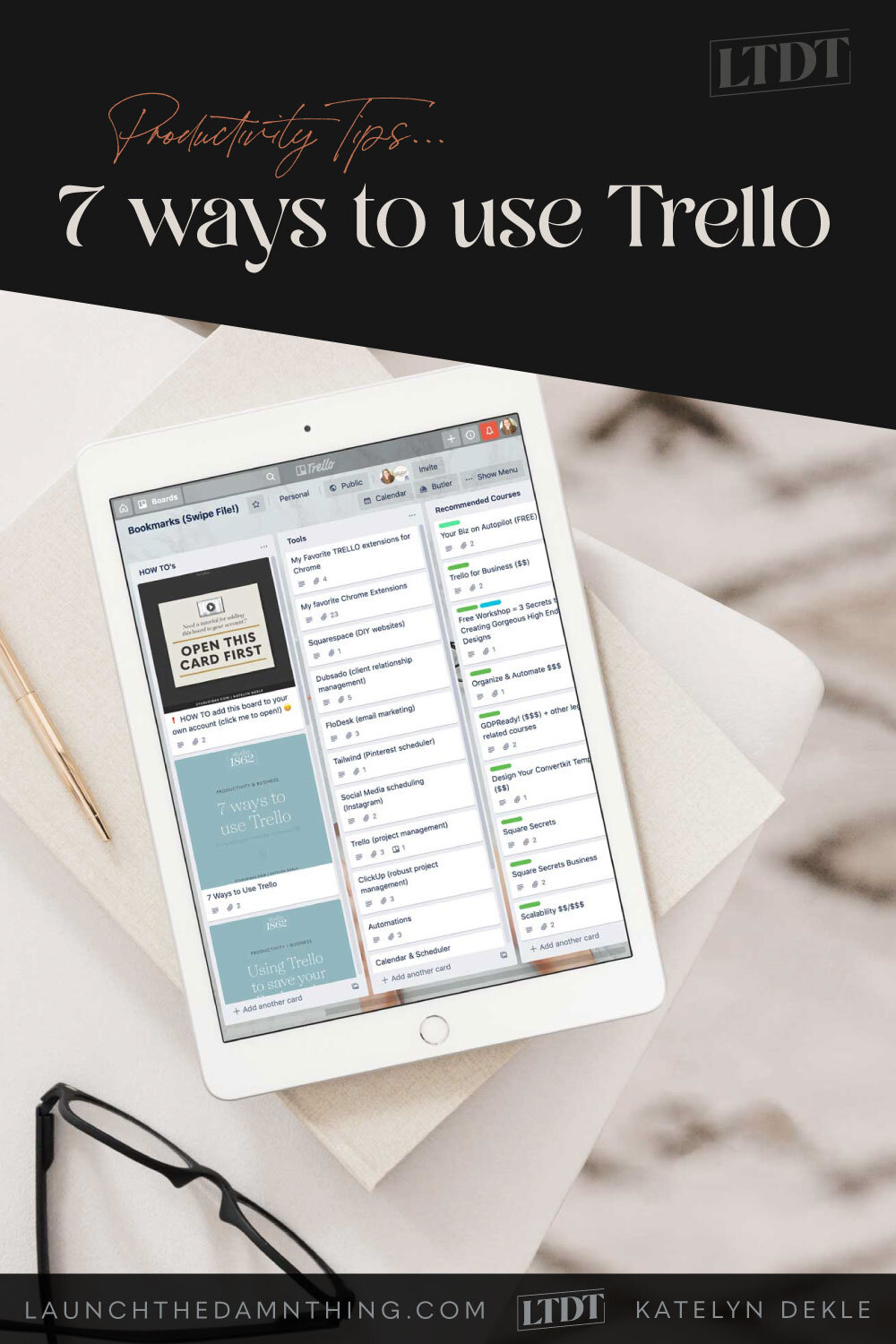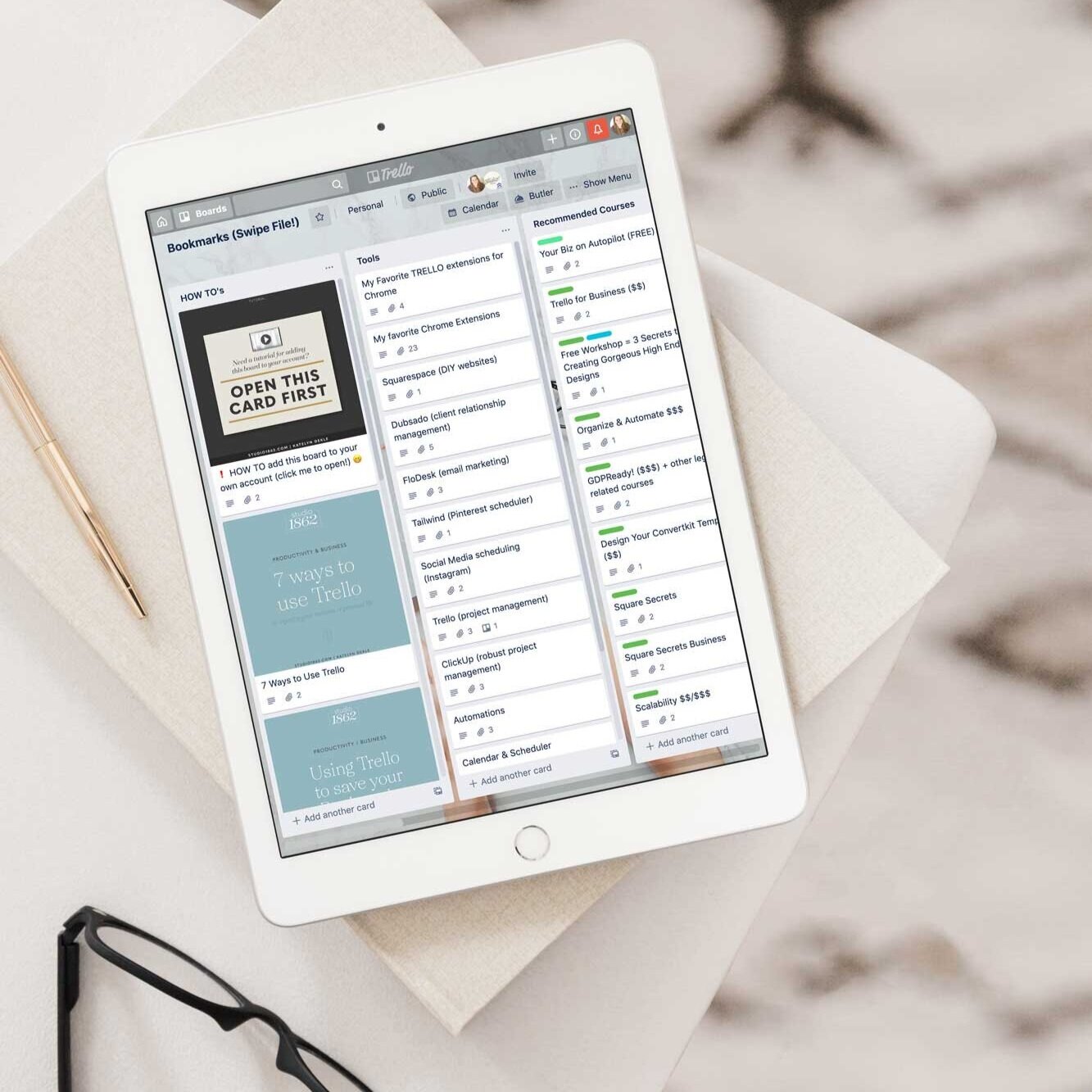7 ways to use Trello (& other PM tools!)
📌 Pin it!
The first organization tool I ever heard about was Asana, and while I like what Asana can do, the way it worked just didn't mesh with how my brain functions. And as we all know, if we don't like how something works then we're probably not going to use it.
I wanted a more visual way to organize things. Then I was introduced to Trello, but I wasn't really sure what to do with it, or how I could use it. I set it aside to come back to later, and for months I completely forgot it existed.
Then finally, I ran across a mention of it in Think Creative Collective's Facebook group, or maybe it was their blurb about their online course for Trello during their podcast. No, I'm not an affiliate, but that super cheap course was worth. every. penny (& probably more).
Once I dug in, I found all sorts of fun ways to use Trello both for business & for home, so today I'm sharing 7 ways you can use Trello too!
Business Tasks
1. Teamwork
This one can be really powerful! Create a team board and subscribe the team members to that board, with lists for each member. Or create several boards and subscribe one team member to his/her own board, and whoever will be managing the team; that way, either will be notified of comments and changes to the cards within.
Example:
Let's say I hired a team of additional designers to help with my workflow. With individual team boards for each person, I could create lists for each board like To Do, Revise, Sent for Approval, and Approved. A card would be created for each order or project (maybe even with the project/job/purchase order number), and moved to a different list on that board each time it goes to another stage in the process.
Since each card allows labels, due dates, checklists, and attachments, the team member can build an organized overview of what he/she has on his/her plate at any given time & as the team manager, I could look at this for each team member to see how things are going. Attachments could be proofs that are uploaded, or links to proofs posted somewhere online (Dropbox, Client Portal, etc.). Labels could be things like, "RUSH," "Retainer," "Repeat Client," "Referral Client," "New Client," "Website," "Print," etc…
2. Client Work
If you work alone, as I do, you don't necessarily have a team to manage. Instead, you could create Client Boards or Project Boards, and share them with the client. That would allow you to share information with them, and for them to see where you are in the process, keeping the line of communication open.
Not all projects are large enough to warrant their own Trello board, but it would work really well for larger ones.
Example:
I could create a template board for a Website Project, with lists like:
Onboarding
and link or attach documents like the proposal, invoice, contract, welcome packet, etc.
Moodboard
for the client to collect ideas & inspiration, add color palettes or sites they like, etc.
Content
where the client can upload or link to documents that contain the content needed for the site, like information to include on the About page, what contact information they want to be listed on the site, etc.
Pages
where the client can create a card for each page they need on the site, and details about what they need on each page
Home (gallery preview, featured blog posts, newsletter sign-up, updates about the business, etc.)
Homework
a list of tasks you need to assign to the client and make sure they get done.
You could include a checklist in a single card, and assign that card to the client,
or you could create a card for each task within that list, with a due date, and assign the client to each, marking the card as complete and possibly even archiving it when you're sure it's done.
Anything you add to this kind of board (if you also add the client as a member to this board) would be viewable to the client. So this wouldn't necessarily be the place for your own to-do list if you don't want to also share it with the client. So keep that in mind.
3. Business Information
This one is a favorite & I use it ALL THE TIME. I have cards for:
business photos of myself that I frequently use (attachments)
standard web-ready logo files (attachments)
small, medium & large
full color
white on a transparent background
.png, .jpg, etc.
hex codes for my brand's colors
affiliate programs I'm in, and the links to each
a list of apps I use for my business and links to each
courses I've taken & recommend, and the links to each
my own links to my:
Acuity Scheduler page
free resources
thank you page(s)
URLs to all my social media pages
testimonials
paste a testimonial into the card description & keep a card for each client that's left one that I use/plan to use on my site, for reference
This won't be a public board, so keep that in mind when you build it! Only you will be using it as a reference.
If you want a public one, that you can share as a Media Kit with similar links, that'd also be a great idea!
4. Editorial Calendar
I have an Editorial Board for my blog. I mainly use it to dump blog post ideas and keep track of what I've already posted. You could:
Make a checklist in a card with a list of all the blogs you've already posted, and link that checklist item to the blog URL itself (makes your posts searchable within Trello).
Create a link by putting the link text in brackets and the URL in parentheses, like [this](http://www.trello.com).
Or you could make a card for each blog post, and attach the URL link to the post, attach the document where you wrote it, and the blog images that go with it.
Keep a list of when you're planning future posts
Keep a list of guest posts or blogs you've been a guest on,
add due dates to help you submit it on time!
Keep a list of links to featured or popular articles you reference a lot
List categories of blog articles you think are most helpful & their links, like:
Squarespace tips
Business tips
5. Event Planning / Goal Setting
This one could be used for many things, from a launch schedule for a new course you're releasing to planning a birthday party for your friend or family member.
Create a board and a list for each stage or set of tasks. If it's for a business-related launch, it could look like this:
List: "Launch a new product" & add due dates to each card idea below for when they need to be done:
Create the product page
Create the imagery for the product listing
Create an email opt-in to pique interest
Create a landing page to help spread awareness for the opt-in
Sprinkle links to the product throughout your site
Write a blog post about the launch
Create new social media posts about it
Reference it on a guest blog
Create Pin images that link to the product listing
Advertise on social media & list steps for each platform
Maybe you need a board for gift-giving or planning a wedding. For a personal event like that, you could create:
Create a gift board
Lists for seasonal gift-events (Christmas, Birthday, Anniversary, Graduation, etc.)
cards for each person
write gift ideas in the description or link to them in the attachments
link to each gift you actually buy, if purchased online
give yourself a due date so you get it in time
Create an event planning board, (this example is for a wedding, but the same concept could also work for a birthday/anniversary/graduation party, etc.)
Lists for each big task, like:
Officiant
Venue
Caterer
Entertainment: Band/DJ
Guest Lists
Invite Lists
Bridal Party
Groomsmen
Cards in each list
with relevant tasks & due dates
assign people to help you complete the tasks
subscribe yourself to tasks you need to keep up with (know when changes happen)
General
6. Family
This is another favorite. I never would have thought I'd get this detailed, but it's been SO helpful for me and my husband, Brian.
I created a family board for us, which has:
Grocery lists - a total lifesaver
Imagine walking around the grocery store with a list you BOTH can carry (there's an iOS app!) and check off items as you each get them. Because the board syncs the information everywhere when updated, you'll each be able to see the items the other person is checking off.
Never forget your list at home again! How often do you forget your phone? If you're like me, you never forget it, and since you have it, you have the list too, in the iOS Trello app.
How to do it:
Create a card for each kind of grocery trip you typically make
one for the "full list" where you're restocking everything
one for the "quick list" where you only need essentials
one for a specific meal, etc.
Inside the "Full List" card, create a checklist for each department in the store:
Pantry
Frozen
Produce
Toiletries
Office supplies
Household misc., etc.
Have things you buy regularly?
keep those items in the checklist from the last trip & never re-write a grocery list again!
you can bold the text in the checklist to make these items stand out, and make sure they don't get deleted later, by adding 2 asterisks* in front of and behind the listed item, like this: **example**
For more on using the Markdown language in Trello, click here
Need to copy items from another list? Copy & paste, or when you create a new checklist, select the checklist from another card you've made and copy everything over to the new one.
Household tasks
Vehicle Maintenance - you can create a card for each vehicle, and give it a due date for when it needs its next oil change, tire rotation, detailing, etc.
Regular cleaning tasks - you can create a card for each type of task you need to keep up with
this works especially well for tasks you don't do regularly and might not remember as easily, like wiping down the baseboards in your home or changing out the air filter in your central heating & air system.
Budget - cards for every bill that is due each month/quarter/year, and give it a due date to remind you when to pay it or when it will clear if on auto-pay
Projects you want to do - anything from painting the walls in your room to redecorating the kitchen, you can organize it all in this list with cards for each task & assign them to your family member's if they're helping
Chores or Extracurricular Activity Schedules for the kids - Make a list for each child and a card for each chore/activity with a due date. Subscribe that child to the Trello list and they'll be alerted when something of theirs is due.
Bucket List or Family Vacation planning
See? More helpful and innovative than you thought!
7. Bookmarks
I created a board where I keep 98% of my bookmarks, both for personal & business. Why? Because things happen, and if you rely only on keeping those important links in your internet browser you will eventually lose them.
Last year my laptop was running a little slow, so I backed up everything I needed, and wiped my laptop. With a totally fresh start in mind, I only added things I needed back onto my computer and left everything else on the external hard drive.
When I was up and running normally again, I went about my business and realized (to my horror) one thing I had not backed up was all my bookmarks!
Don't do what I did! Keep them in a safe place. If you decide to put them in Trello, you'll be able to access them from any computer, anywhere, as long as you can log into the internet. That's a super-useful ability if you're constantly on the go.
Here's a detailed tutorial about How To Use Trello for Bookmarks.
Swipe my FREE Trello board
full of resources for all things entrepreneurship:
my favorite tools
recommended courses
design & website resources
stock photos
favorite blogs
podcasts & books
a place to track your biz bills