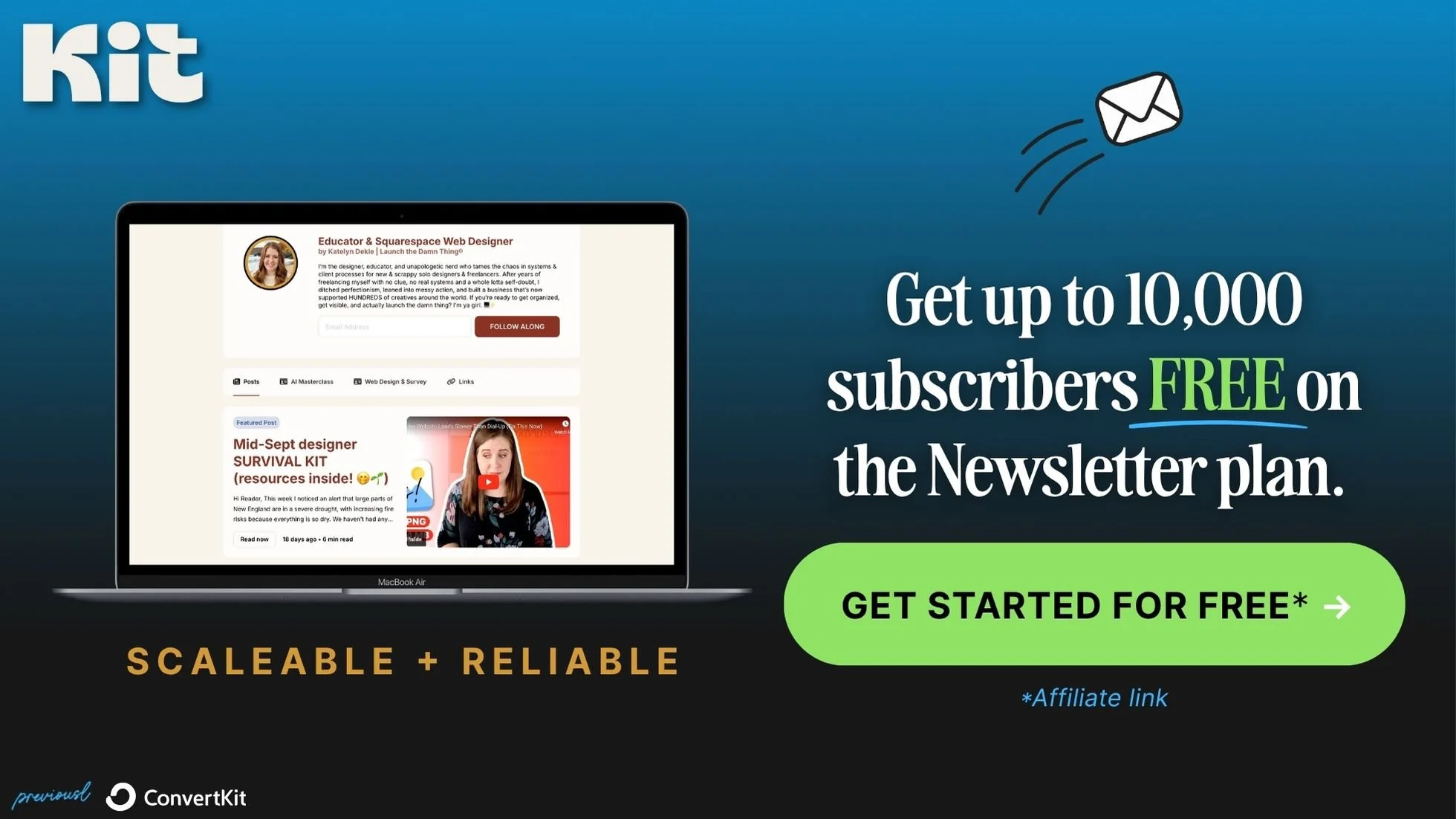FloDesk vs Kit: How to Set Up Subscriber Preferences & Link Actions
What's inside this post: Hide
When it comes to managing email lists efficiently, it's important to choose a platform that not only simplifies your workflow but also gives your subscribers the controls they want.
Enter FloDesk and Kit (previously ConvertKit)—two powerhouse tools that both give you powerful features like link actions and subscriber preferences. FloDesk is kind of the new kid on the block with one of these features, while Kit's been working these angles for a while.
Either way, I’ll walk ya through how to set up link actions (like opt-out actions), managing subscriber preferences in each platform & explain how they compare to each other on both.
There’s a good chance one of these platforms is going to fit better with you depending on your email marketing style & what’s most important to you, but both are great platforms so you really can’t go wrong.
Before I say more... Check out the full breakdown in the video so you can follow along easily with today’s tutorials!
This tutorial is sponsored by FloDesk. Please note that FloDesk and its logo are registered trademarks or service marks of FloDesk Inc. Kit (previously ConvertKit) is mentioned for comparison purposes and is not affiliated with or sponsoring this content. All other names, logos, and trademarks mentioned are the property of their respective owners and are used with permission. The views and opinions expressed in this video are my own and do not necessarily reflect the official policy or position of FloDesk or Kit.
Which one is better? FloDesk or Kit?
I’ve used both FloDesk and Kit over the last 9 years as an entrepreneurship-obsessed web designer, as well as a few other platforms so I really do know how these two stack-up in the industry. Here’s my fast-take on these two:
FloDesk:
Visually stunning, super beginner-friendly, and its drag-and-drop designs are a dream for people who love Squarespace and want simplicity, as well as gorgeous emails that match your branding perfectly, –just without the headache. It’s been rolling out a bunch of new features lately, link actions being a super important one that we’ll get into later.
While FloDesk is like the new kid who just learned a cool party trick, Kit is the seasoned professional that’s had advanced features, including link actions and subscriber preference management—for years. It’s basically the OG of robust email marketing. They’re currently in the middle of a huge rebrand as of posting, so unfortunately for me, in between recording today’s video & publishing it, the whole UI & branding were updated & now the video looks outdated ––but trust me, the content & where things are, –that’s all the same!
Why Your Subscriber Preferences Matter
Ever been stuck receiving emails you don’t care about after subscribing to a newsletter for one tiny freebie? It can be annoying, for sure. That’s why any halfway decent email platform worth its salt will give your audience the ability to fine-tune what they do (and don’t) want to receive from you and I think it’s in your best interest to allow them to self-select as much as possible. Otherwise, your unsubscribe rates may go up & that’s never good. 😬
Subscriber preferences allow your readers to say things like:
“Please don’t send me sales emails on Product A because I’m not interested. Gimme more inspiring business stories instead!”
"I just wanted to get notified about updates on my past purchases! Please take my name off the weekly newsletter."
FloDesk and Kit both let you offer this kind of customization for your subscribers. It’s usually referred to as opt-outs & link triggers, or managing subscriber preferences, and is critical for maintaining good engagement without driving up your unsubscribe or cold subscriber rates. Why? Because if your subscribers feel trapped into seeing stuff they don’t want—they’ll peace out… completely. ✌🏻
That brings us to the big player here that helps us manage those preferences: Segments (in FloDesk) and Tags (in Kit).
Creating & Managing Tags or Segments (Yep, It's a MUST)
When you're running an email list, wherever possible don’t throw everyone into the same bucket. People have come to you for different reasons: some want your expertise on a particular topic, others signed up purely for discount codes or a freebie you offered—so how do you keep everyone happy?
Segments and Tags!
Both platforms let you create these groups, but they handle them a bit differently.
Organizing Your Segments in FloDesk
Creating a New Segment in FloDesk: Just hit "New Segment," name it (make it recognizable so you can quickly understand who’s in this group), pick a color for visual appeal (I mean, this is FloDesk, after all), and boom—done.
Editing Segments: Once your segment’s created, you can rename it or change the color anytime. Decided that segment for your digital product isn’t sparking joy? Rename it, or delete it.
A pro tip? Be strategic with these names. Stuff like:
“Weekly Newsletter” for those signed up for regular insights you send out weekly
“Shop: Customers” for past buyers so you can send them updates on a digital product they purchased if you update it periodically
“Product Name - Launch Opt-Out” for people who aren’t interested in specific products you promote throughout the year
Plan carefully, and keep things clearly labeled, clean and organized ––because the bigger your subscriber & topic lists get, the harder this can be to maintain if you don’t.
How a Pro Organizes Tags in Kit
This is where Tags vs Segments in Kit deviate a bit. While FloDesk tracks subscribers using Segments, Kit uses the term Tags instead to perform the same function. Kit also has “Segments” but those are NOT the same as FloDesk’s. In Kit, “Segments” represent groups of subscribers matching a specific set of conditions, which could include subscribers in multiple tags, among other options.
Creating tags in Kit is very straightforward:
Hit "Create New Tag," name it with style (this is where I love using emojis 🎉 —it makes a big difference for quickly skimming through your long list of tags).
Check the tag you just created in the list of all of your tags & check that it’s easy to find & accurate, especially if you’re using strict naming conventions. For example:
🟢 Shop: product updates
🟢 Shop: exclusive sales & discounts
🔵 Courses: updates & notifications
🟣 Membership: updates & notifications
📆 Weekly Newsletter
Again, my biggest pro-tip for Kit is using emojis to help organize your labeling system since you can’t color-code it! If all Shop-related tags have the same pre-name of “🟢 Shop: ” then they’ll group together because they start with the same emoji & will be easy to find in the long list.
Setting & Managing Subscriber Preferences
The preferences pages are what your subscribers will see when they try to update their info (you know, when they’re thinking, “Okay, it’s time to stop clogging my inbox on this topic”). This feature is absolutely vital, either to help them tailor your communication with them— i.e. “Hey, still interested in my membership but no more weekly marketing emails, k? Thx.” —or for basic things like changing their email address in their subscriber profile (not available in all platforms).
Set up Subscriber Preferences in FloDesk
To give subscribers the ability to tweak their own communication preferences:
Go into your preferred email template or an email draft and add the block that includes an unsubscribe and manage preferences link in the footer.
Next, on the settings panel to the right, under the “Messages” tab, pick the tone of voice you want FloDesk to use in that block.
Then, in your Account’s preferences, go to “Opt-in setup” and scroll down to change the email preferences options.
Add, Remove or Update the topics & associated Segments you want to display here for subscribers to self-select from.
I do have one bone to pick with FloDesk here; subscribers only get the option to change their first name or last name, but they can’t update their email address from here. That’s a miss, in my opinion but could be an easy fix for their development team. Why? If someone wants to change the email they signed up with, they'll need to reach out to you (or an admin – awkward, right?), or unsubscribe with this address and resubscribe with a different one (which makes a different subscriber record & thus you lose the history of that subscriber’s actions). Not ideal in the longterm!
Set up Subscriber Preferences in Kit
Right out the gate, Kit is a couple of laps ahead when it comes to managing subscriber details.
First, you can turn on the Unsubscribe Survey in your account’s Settings panel, under Email.
Next, from the Grow tab, click Subscribers to see the full list of people on your email list.
Then, click Manage Subscriber Profile
from here you can which Tags subscribers can self-select to change their content from you
subscribers will also be able to change their first name, last name, or email address from their view of this page, as a subscriber.
So simple and yet so necessary! And again, Kit even lets your people do a quick email address swap without having to unsubscribe/resubscribe. No manual updates in that regard for us. Phew! 😮💨
Link Actions: a New FloDesk Feature
Let’s talk about the latest shiny new toy for FloDesk users, because we’ve been waiting for this one for years!
Link actions will now make your life SO much easier by automating the Segment application or removal automatically when a subscriber clicks specific things in their emails from you. When you sent an email before FloDesk rolled this feature out, you’d have to manually manage their interactions, per email, related to opt-ing out of launch emails, outside of Workflows which can remove people with automations added to each Workflow.
Now, with link actions, you can bake in automatic actions like adding a subscriber to a particular Segment & automatically opting them out—just by having them click a simple little hyperlink. Easy peasy!
Using Link Actions in FloDesk
Let’s walk through it step-by-step:
Create an email and in any of the text, image, button, etc blocks, add a link to a website page specifically made for that action
example: make a “thanks for telling me! I’m making a note of your preferences now.” page on your site, then apply that page link to text in the email that says “click here to opt out of future emails about my next launch”
Instead of a boring ol’ link, click the lightning bolt next to it to assign an action behind it, like these examples:
Add to Segment: Maybe it’s an opt-out segment for future promotional updates for the same product
Start a New Workflow: If they click that link, you could use a Workflow to follow up with another email delivering whatever they asked for or opted-in to, such as one-click registration for an event & you send them the meeting link.
Then, make sure to exclude subscribers with opt-out specific Segments in future Emails, or Workflows wherever possible
The flexibility here is really amazing. You could even trigger multiple actions from one link-click if needed!
Using Link Actions in Kit
Kit has had Link Triggers (same thing as FloDesk’s Link Actions) baked into the platform for virtually forever, at least as long as I’ve known about the platform (since ~2016). Their system gives us not only the option to trigger actions via in-email links but takes it up a (big) notch. You can also manage link triggers throughout your Kit account, from one place—meaning Rules is a place where you can set up link triggers in a centralized place & use them practically anywhere in your Kit account, including Sequences, emails in Visual Automations, Broadcasts, etc. And of course, you can add multiple actions to each/any of those triggers if needed, just like with FloDesk, but without recreating the trigger & action steps each time you need to use it.
To set them up:
Go to Automate, then click Rules, then click “+ New Rule”
OR, create a new link trigger from any email you’re sending & it will show up in Rules anyway (& you can go back later to rename it, and make changes)
Next, when you add the link in your email, you can choose to Tag the subscribers who click, OR to apply an already created Link Trigger.
Make sure to edit/update you new Rules periodically, if you create a new Rule by choosing to ‘Tag whoever clicks’
Then, make sure to exclude subscribers with opt-out specific tags in future Broadcasts (one-off emails), Visual Automations or Sequences wherever possible
Kit’s legacy here gives them the edge, because they’ve been doing this longer & know how to make this easiest for serious email marketers, but I’m sure FloDesk will catch up!
Automations & Rules in Kit
The Rules feature should have glitter & confetti raining from the skies the second you use it. 😂 Kit lets you create one-time rules that can be re-used and applied in multiple places account-wide. Say someone clicks that link to remove themselves from future launch emails? That link trigger will work as long as it exists—even in Broadcasts or Sequences you haven’t written yet!
One important pro-tip: make sure to check all of your link triggers in duplicated email Broadcasts, because the triggers can break when you copy an old email you want to send again at a later date.
These Rules can be super helpful when it’s time to clean your list, too! To set this up, you can use the Visual Automation template for Reactivating Cold Subscribers, then inside those emails (within a Sequence), set the link trigger so that if x (subscriber) clicks that link in any email within the Sequence, it will tag that subscriber with a new tag (such as “❗️ Re-activate: DON’T DELETE!”. After the Automation has had time to run, say maybe 1-2 weeks after the last email has been sent, you’ll know that whoever clicked that link is still engaging, and whoever has NOT clicked it in any of those check-in emails is not paying attention anymore. (So it’s safe to remove them from your list.)
In FloDesk, there’s no limit to the number of subscribers you can have in your account, but Kit incrementally increases the subscription price with the size of your list, so you might as well not pay for subscribers who aren’t engaging with you.
Managing Subscriber Preferences Automatically—And Testing the Experience
Make sure you test this process yourself so you know how it will work for your subscribers. Fill out a form using a junk email address (pro tip for this below!) and test these links to see if the actions or triggers work as expected. As cool as some options sound on paper (Rules, automated Tagging or Segmenting, and Automations or Workflows), until you actually send yourself some test emails, you won’t really know if they’re golden or glitchy AF.
Pro tip:
Run out of junk emails to try? Try this format of your real email address for testing purposes! It works with Gmail or Google Workspace emails specifically.
• prefix +test (or any other keyword/s unique to each test attempt) + suffix
Example:
my email address might be info@mydomain.com
my test email address could be info+test@mydomain.com
Good option? With Kit, when you send yourself a “test email” the links don’t show the same way as it would to a ‘real subscriber’ so you DO have to actually send yourself an email, even if your the only subscriber you send it to (create a tag for “TESTING” and exclude all subscribers except those in that tag, for example.)
In the ‘real’ email from Kit, it’ll show the working link of the preferences panel & show the options you’ve set up in ‘Manage Subscriber Profile.’ You can scroll down, see subscriber options (tag changes), and confirm whether the email being used is still the email they want us to use, or unsubscribe from all.
Final Pick? FloDesk vs Kit
Let’s wrap this baby up with a bow!
Kit
If you’re looking for hands-on email list power and maximum control, Kit might just be your dream choice. It wins out in terms of segmenting + tagging complexity, flexibility in rule-making (separate from robust Automations & Sequences), and the ability for people to do things like change their email address from their subscriber profile. And I didn’t even touch on their Creator Network which can be a huge help for reaching new audiences through other creator’s recommendations of you!
FloDesk
But if you want sleek visuals & hugely customizable design options, in addition to a UI that feels a lot like Squarespace in its simple drag-and-drop interface, FloDesk might have your heart instead. It’s important to note that its newer feature additions like link actions are closing the gap on some of Kit’s long-standing features!
Ready to test them out for yourself?
Use DAM50 to get 50% off your first year of FloDesk → Start FloDesk at half-price here
Try Kit for free, up to 10,000 subscribers on their Newsletter Plan here
Pick your poison –err, marketing tool, and happy emailing! 😉